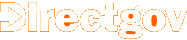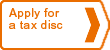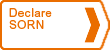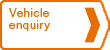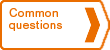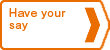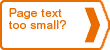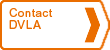Page text too small?
Below are the step-by-step instructions on how to increase the text size in Internet Explorer. Instructions for Mozilla are at the
bottom of the page.
Instructions (MS Internet Explorer 6 on MS Windows XP)
- Open the 'View' menu in the upper left hand corner with the mouse or by pressing 'Alt'+'V'.

- A second menu will appear, select the 'Text Size' option with the mouse or by pressing 'X'.

- Choose your preferred text size by clicking with the mouse or by using the up and down arrow keys and pressing 'Enter'.

Instructions (Mozilla Firefox 3.5 on MS Windows XP)
If you are using Mozilla Firefox as your browser, either press the 'Ctrl' and '+' keys together or go to the 'View' menu then 'Zoom' and select 'Zoom In'. If you are using another browser then please consult 'Help' for information on changing text sizes.